|
This post is completed by 1 user
|
Add to List |
VBA-Excel: Read XML by Looping through Nodes
In our earlier post we have seen How to read data from XML file. In this post we will extend it further and loop through xml and print all the child nodes value under each parent node.
To Read Data from XML File using in Microsoft Excel, you need to follow the steps below:
- Create the object of “Microsoft XML Parser” ) (Microsoft.XMLDOM is the COM object of Microsoft XML Parser)
- Load the XML from a specified path.
- Select the tag from the XML file using SelectNodes or SelectSingleNode.
- SelectNodes – Selects a list of nodes matches the Xpath pattern.
- Loop through all the nodes and for each nodes get the child nodes, and then loop through child nodes and print them.
Sample XML: (Sample File has been taken from- https://msdn.microsoft.com/en-us/library/ms762271%28v=vs.85%29.aspx )
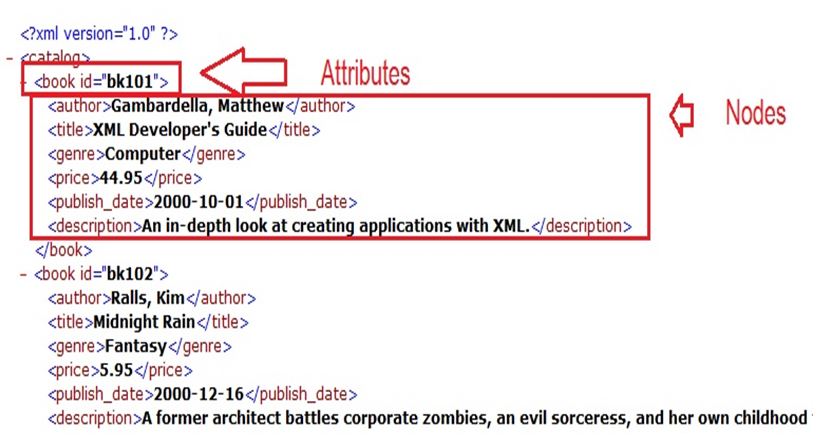
Read XML -1
- Create the object of “Microsoft XML Parser” ) (Microsoft.XMLDOM is the COM object of Microsoft XML Parser)
Set oXMLFile = CreateObject("Microsoft.XMLDOM")
- Load the XML from a specified path.
XMLFileName = "D:\Sample.xml"
oXMLFile.Load (XMLFileName)
- Select the tag from the XML file using SelectNodes or SelectSingleNode.
SelectNodes – Selects a list of nodes matches the Xpath pattern.
Set Books = oXMLFile.SelectNodes("/catalog/book")
- Loop through all the nodes and for each nodes get the child nodes, and then loop through child nodes and print them.
For i = 0 To Books.Length - 1
For j = 0 To Books(i).ChildNodes.Length - 1
Books(i).ChildNodes(j).tagname
Books(i).ChildNodes(j).Text
Next
Next
NOTE:
Reference needed: How to add “Microsoft Forms 2.0 Object Library”
Microsoft Office 12.0 Object Library
Complete Code:
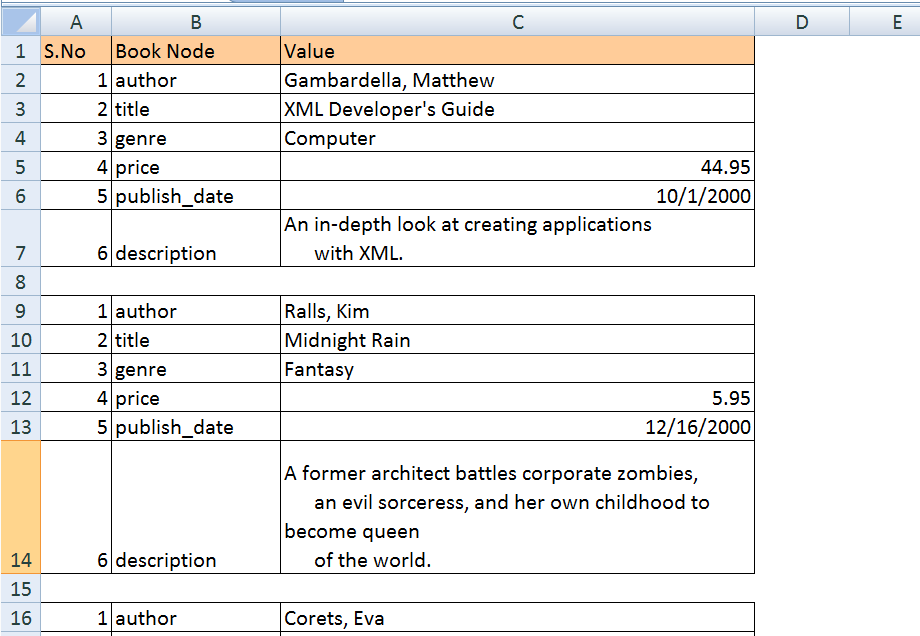
Thanks Dontke for suggesting me this article.
Also Read:
- Excel-VBA : Send a Excel Workbook as Attachment in Mail From MS Outlook Using Excel
- VBA-Excel: Working with Microsoft Word
- VBA-Excel: Format already written text in a word document – Format Paragraphs
- VBA-Excel: Open word document using GetObject()
- VBA-Excel: Perform Google Search on Internet Explorer using Microsoft Excel

