|
Be the first user to complete this post
|
Add to List |
VBA-Excel: Format the Existing Table in a Word document
To Format the Existing Table in a Microsoft Word Document using Microsoft Excel, you need to follow the steps below:
- Create the object of Microsoft Word
- Open the already existing word document
- Make the MS Word visible
- Get the Table object
- Edit the data in table
- Save the document
Create the object of Microsoft Word
Set objWord = CreateObject(“Word.Application”)
Open the already existing word document
Set objDoc = objWord.Documents.Open("D:\EditTable.docx")
Make the MS Word Visible
objWord.Visible = True
Get the Table object
Set objTable = objDoc.Tables(2)
Fill the data in table
objTable.Cell(1, 1).Range.Text = "I M NEW HERE”
Save the Document
objDoc.Save
Complete Code:
Function FnFormatExistingTable()
Dim objWord
Dim objDoc
Dim objRange
Set objWord = CreateObject("Word.Application")
Set objDoc = objWord.Documents.Open("D:\EditTable.docx")
objWord.Visible = True
Set objTable = objDoc.Tables(2)
For i = 1 To 3
For j = 1 To 3
objTable.Cell(i, j).Range.Text = "I M NEW HERE"
Next
Next
End Function
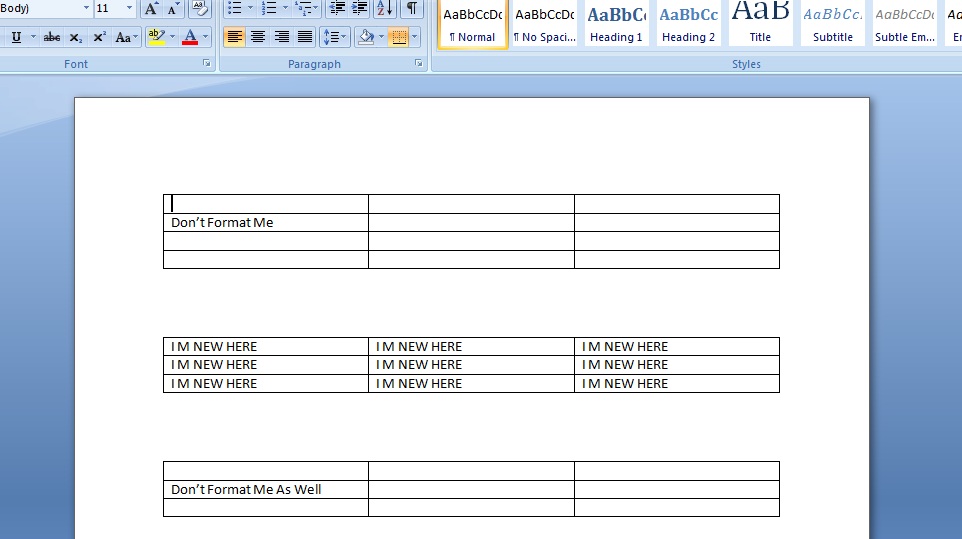
Also Read:
- VBA-Excel: Consolidator – Merge or Combine Multiple Excel Files Into One
- VBA-Excel: Appending Text to Existing Word Document - at Beginning
- VBA-Excel: Convert Numbers (Rupees) into Words OR Text - Updated Till 1000000 Crore With Decimal Numbers
- VBA-Excel: Working with Bookmarks- Insert text before Bookmark
- VBA-Excel: Format already written text in a word document – Format All Content

