|
Be the first user to complete this post
|
Add to List |
VBA-Excel: Add/Insert multiple objects from a folder in an Excel Document.
To Add or Insert Multiple objects from a folder in Microsoft Excel, you need to follow the steps below:
- Create the object of FileSystemObject(Link)
- Create Folder object using FileSystemObject and GetFolder (link) method and count the number of files.
- Get the files Object
- Run the Loop for each files in folder
- Insert the File objects , using OLE objects.
- Insert the added files name list in another sheet(just for reference)
- Save the workbook
Create the object of FileSystemObject
Set fso = CreateObject("Scripting.FileSystemObject")
Create Folder object using FileSystemObject and GetFolder method and count the number of files.
NoOfFiles = fso.GetFolder(Folderpath).Files.Count
Get the files Object
Set listfiles = fso.GetFolder(Folderpath).Files
Run the Loop for each files in folder
For Each fls In listfiles
strCompFilePath = Folderpath & "\" & Trim(fls.Name)
Insert the File objects , using OLE objects.
ActiveSheet.OLEObjects.Add(Filename:=strCompFilePath, Link:= _
False, DisplayAsIcon:=True, IconIndex:=1, IconLabel:=strCompFilePath).Select
Sheets("Object").Activate
Sheets("Object").Range("B" & ((Counter - 1) * 3) + 1).Select
Insert the added files name list in another sheet(just for reference)
Range("A" & Counter).Value = fls.Name
Save the workbook
mainWorkBook.Save
Complete Code:
Sub AddOlEObject()
Dim mainWorkBook As Workbook
Set mainWorkBook = ActiveWorkbook
Folderpath = "D:\Insert"
Set fso = CreateObject("Scripting.FileSystemObject")
NoOfFiles = fso.GetFolder(Folderpath).Files.Count
Set listfiles = fso.GetFolder(Folderpath).Files
For Each fls In listfiles
Counter = Counter + 1
Range("A" & Counter).Value = fls.Name
strCompFilePath = Folderpath & "\" & Trim(fls.Name)
If strCompFilePath <> "" Then
ActiveSheet.OLEObjects.Add(Filename:=strCompFilePath, Link:= _
False, DisplayAsIcon:=True, IconIndex:=1, IconLabel:=strCompFilePath).Select
Sheets("Object").Activate
Sheets("Object").Range("B" & ((Counter - 1) * 3) + 1).Select
End If
Next
mainWorkBook.Save
End Sub
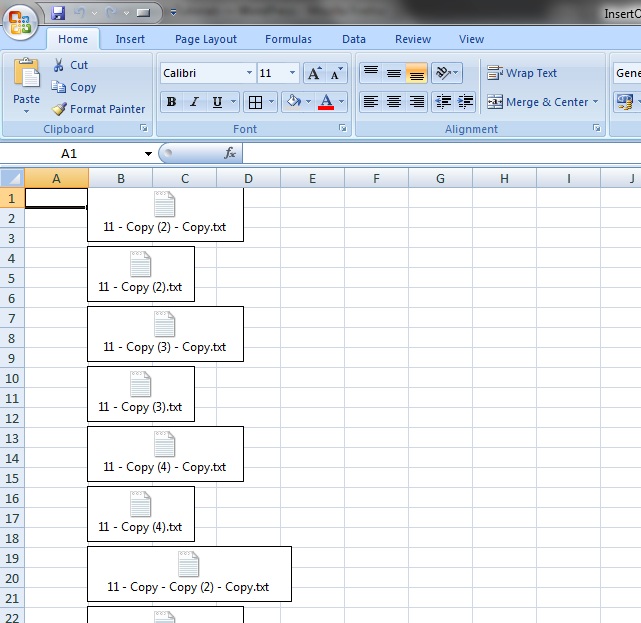
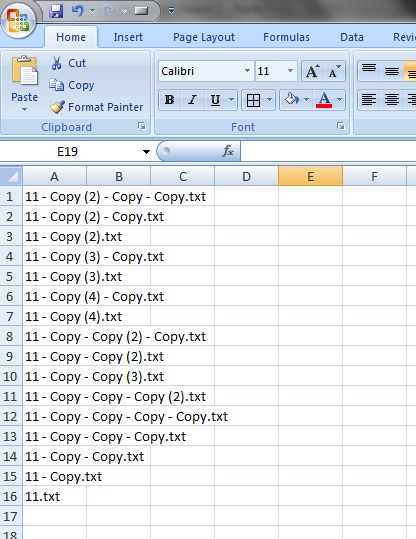
Also Read:
- FileSystemObject : GetExtensionName Method
- VBA Excel - Cells, Ranges and Offset : Range
- VBA-Excel: SUDOKU Solver
- FileSystemObject : DriveExists Method
- VBA-Excel: Delete Blank Rows from Excel Work Sheet

